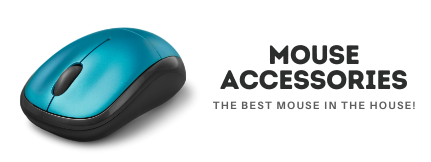Disclaimer: There are affiliate links added in this Post. At no cost to you, we will get some commission for purchases made through those links.
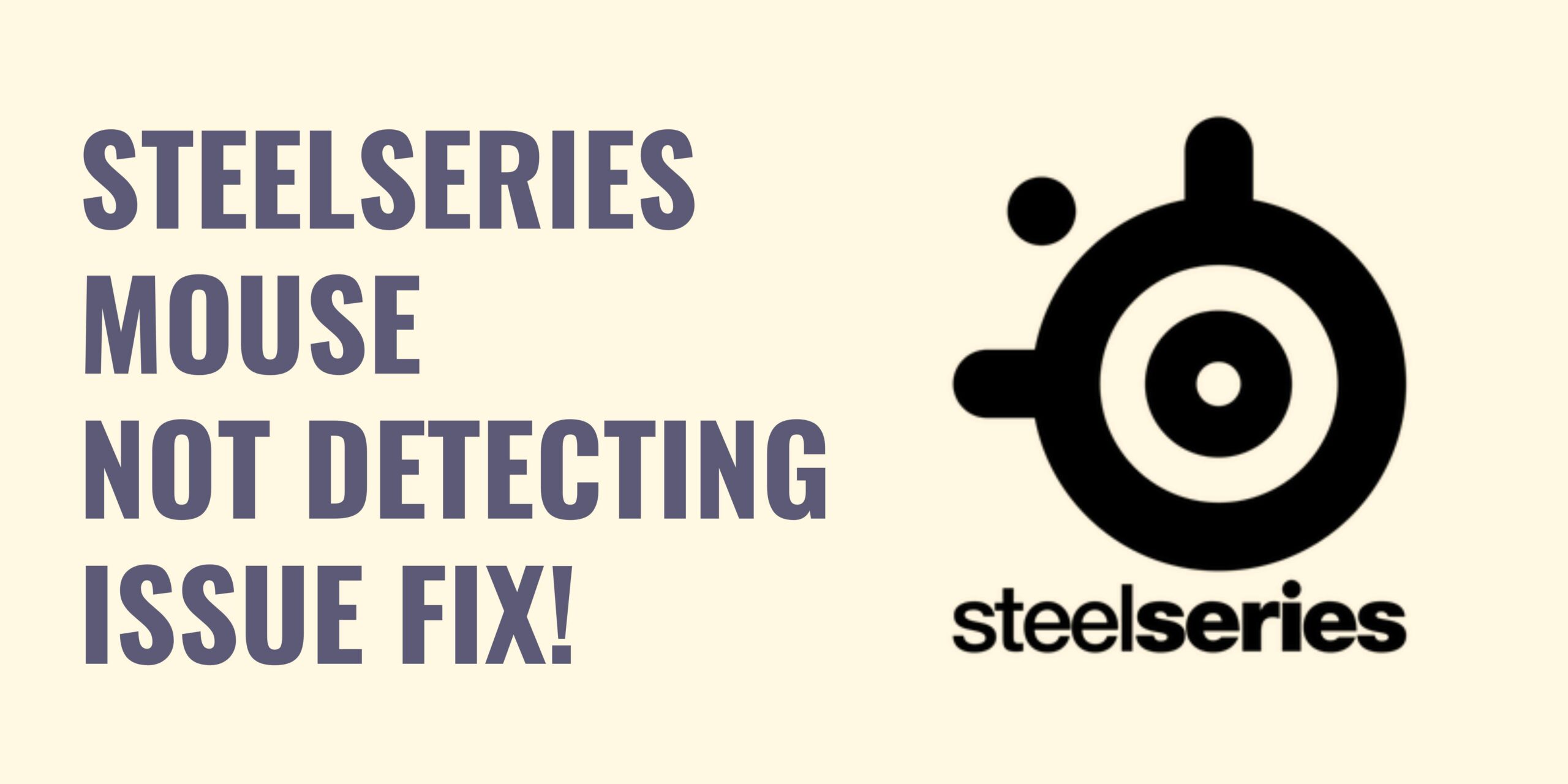
Steelseries mouse not detected/not connected – Steel Series Engine Fix
If you face the Steel Series engine not detecting your mouse or any steel series product, it may be related to your product or the engine installation. Try the methods listed below to get this fixed ASAP!

Method 1:
About a year ago, I wanted to do some changes using the Steel Series engine on my Arctic 5, but the software didn’t detect my mouse, so I went through the following process, and it worked!
- Open your terminal.
- Run the following command “netsh winsock reset”.
- Restart your computer.
Credits – PartySamurai (Reddit)
Method 2:
This method requires you to reinstall the engine and do a fresh setup to fix any corrupted or missing files.
- Go to http://steelseries.com/engine and install the latest version of the Steel series engine. Make sure it is the LATEST VERSION.
- Install the Engine.
- After that, find your device in the windows “Device Manager,” right-click on it, and click on Properties.
- Click on the Driver menu and uninstall the driver.
- Please wait for it to process, and then reconnect your device with your computer.
- The drivers will be installed again, and your Steel series product will show connect on the Engine.
Bottom Line
Hopefully, these methods will fix your issue; go through Method 1 first; if (by any chance) it didn’t work, then follow Method 2, and you will get your Fix!. Also, check out our list of the best left-handed wireless mice.